Amazon Prime Video offers various movies and TV shows. With that, you can browse your favorite videos and enjoy watching them. There are times when you need to download a video for offline viewing. This is perfect if you want to watch movies anywhere and anytime. However, during the downloading process, there are times when the tool can't download the video due to storage space issues. This is where an excellent external hard drive comes in handy. With a large storage space, an external hard drive can help you store your movies easily and perfectly. If you want to learn how to download Amazon videos to an external hard drive, see this post. We will provide you with all the necessary procedures. You will also learn how to change the download path on Mac and Windows computers. Thus, begin reading this article and learn more about the best video downloading process.
In this StreamGaGa review, we’ll break down its features, pricing, pros, and cons, and even provide a tutorial on how to use it. Check it out to see if this software is the best option for downloading videos.
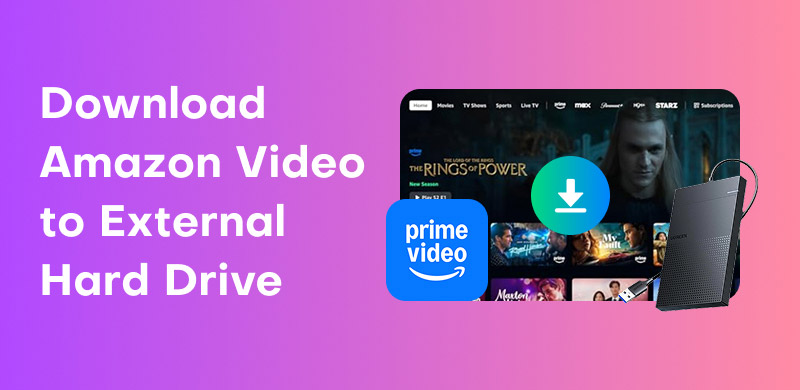
Downloading Amazon videos to an external hard drive can offer several benefits. This process is ideal if you want to save space on your computer. You can also rely on this advice if you want to back up video files. What makes it more reliable is that the hard drive can store numerous videos, as it provides a large storage space. Additionally, you can take it anywhere, as it is compact and lightweight, making it more convenient for all movie enthusiasts.
With that, if you are excited about learning more about the effective methods to save your Amazon videos to an external hard drive, proceed to the succeeding sections of this article.
Before downloading the Amazon video, you must set the download path on your computer. Therefore, please review the information below to learn more about this topic.
When using a Mac, changing the download path can be challenging. It will take a considerable amount of time, as there are many processes to complete. You also need to ensure that your external hard drive is formatted in APFS. This type of format is only compatible with Macs. Aside from that, you should also consider checking your External disk from Finder > Preferences > General section. It must be displayed successfully. You can use the steps below to learn how to change the download path on a Mac.
Step 1. On your Mac, press the Command + Space key to open Spotlight. After that, open the Disk Utility.
Step 2. Then, link your external hard drive to your Mac. Navigate to the sidebar to see the name of your hard drive.
Step 3. You now need to format the drive first. To do that, right-click the hard drive and select the Erase option. After that, choose APFS from the Format option. To format the drive, tap Erase.
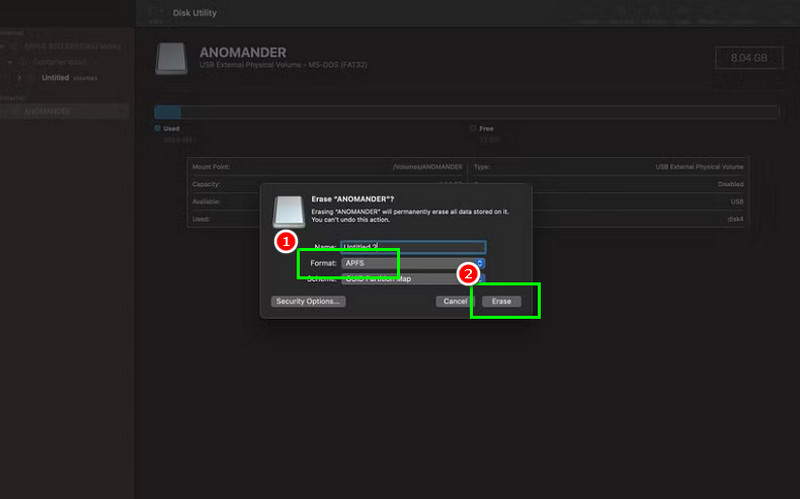
Step 4. Once you have accessed the Amazon Prime Video software, browse it on Finder > Applications. Then drag the software to the external hard drive.
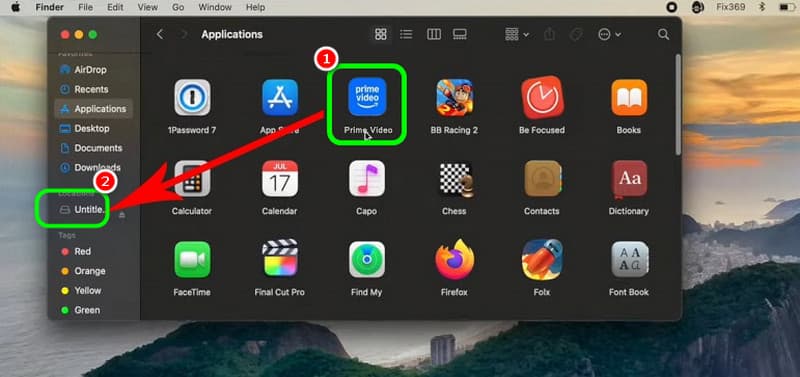
With that, all the downloaded videos from Amazon will be saved and kept on your external hard drive.
If you plan to set the download path on an external drive using a Mac, follow these instructions. However, ensure that you are patient enough, as the process takes much longer than you imagined.
For Windows 10 or later, you can also change the download location when downloading an Amazon video to an external hard drive. To begin the process, please review the methods outlined below.
Step 1. The first step is to download Amazon Prime on your desktop. After that, you can plug the external drive into your computer.
Step 2. To set the download location, press the Windows + I keys on your keyboard. Then, proceed to Settings and search for the Apps & Features option.
Step 3. Now, browse Prime Video, tap it, and select the Move option. Once done, select the external drive where you want to move the software.
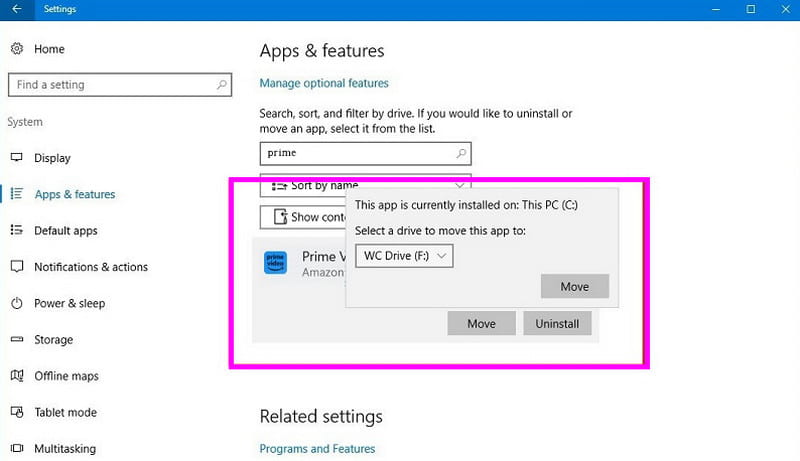
Step 4. Now, you can start opening your Prime Video software and click the Download button to start downloading the videos to an external hard drive.
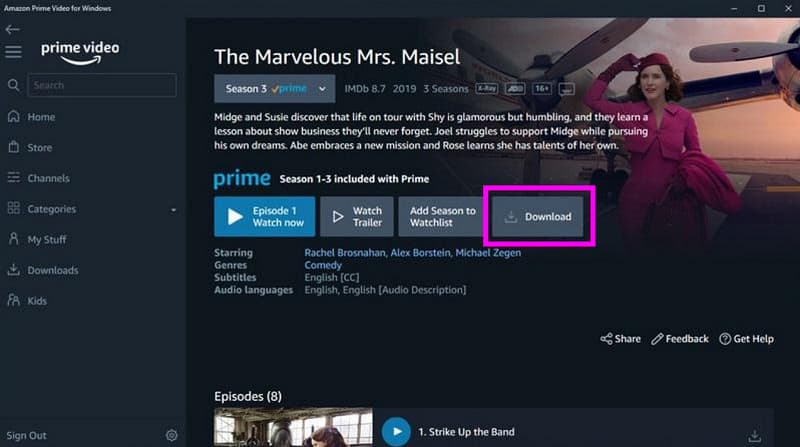
For Windows users, you can use this method to change the download path effectively. However, please note that you can only achieve the desired result using Windows 10 or later versions.
Do you want to download and convert Amazon videos to MP4? In that case, you must use StreamByte for Video. This video downloader and converter is perfect for achieving the result you need. The good thing here is that you can watch the video in exceptional quality. You can also add a subtitle for a better video playback experience. Aside from that, the program can offer a fast conversion procedure. With that, after selecting the video you want from Amazon, you can start downloading it and get the result in just a few seconds. Therefore, if you require exceptional software to access your favorite content, consider using this converter. To begin the process, please review the information below.
Step 1. Run StreamByte for Video software after the installation process. Then, when the interface appears, tap the Amazon platform.
100% Secure. No virus.
100% Secure. No virus.
Step 2. Then, you can start creating your Amazon account by tapping the Sign in button above.
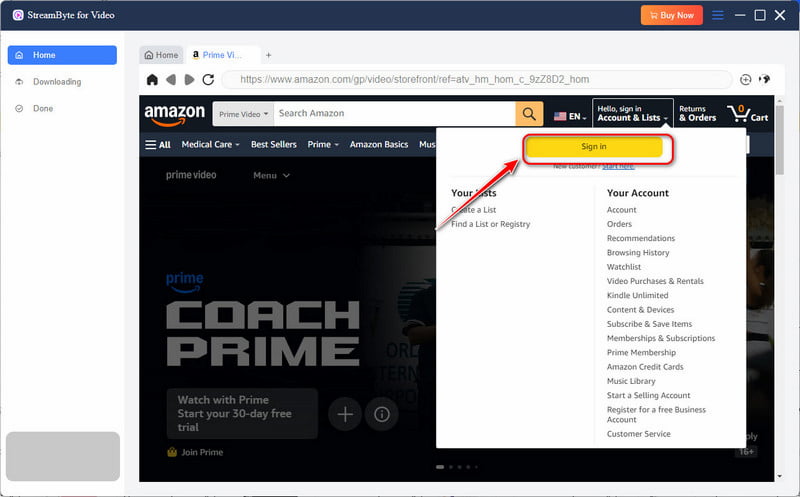
Step 3. After that, you can now begin searching for the Amazon video you want to download. Then, click the Plus symbol above to proceed to the next procedure.
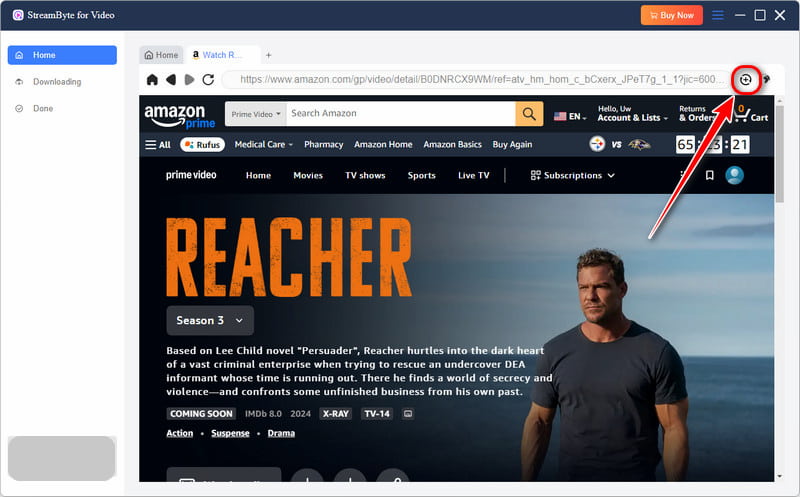
Step 4. Now, go to the Format section and select the MP4 format. You can also choose your preferred subtitle.
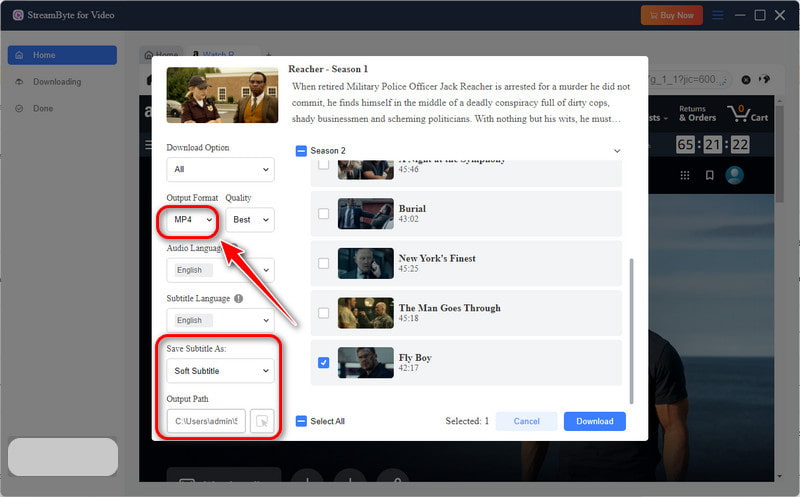
Step 5. To begin the conversion and download process, click Download below. After the process, you can now have the video on your computer.
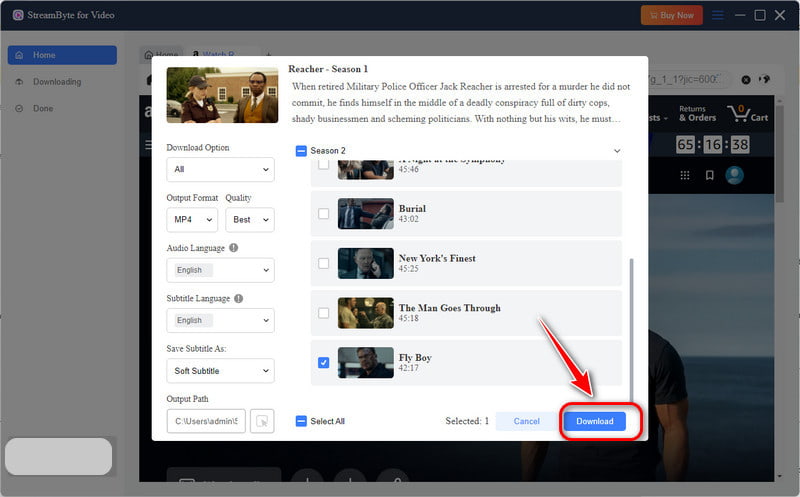
When converting the video to MP4, you can rely on this software, as it provides the results you need. It can even provide a simple UI for an easier conversion procedure. Thus, see this program in action as it successfully downloads Amazon Prime videos on your computer.
fter downloading the video from Amazon, you can now transfer it to your external drive. To learn the process, see the steps below.
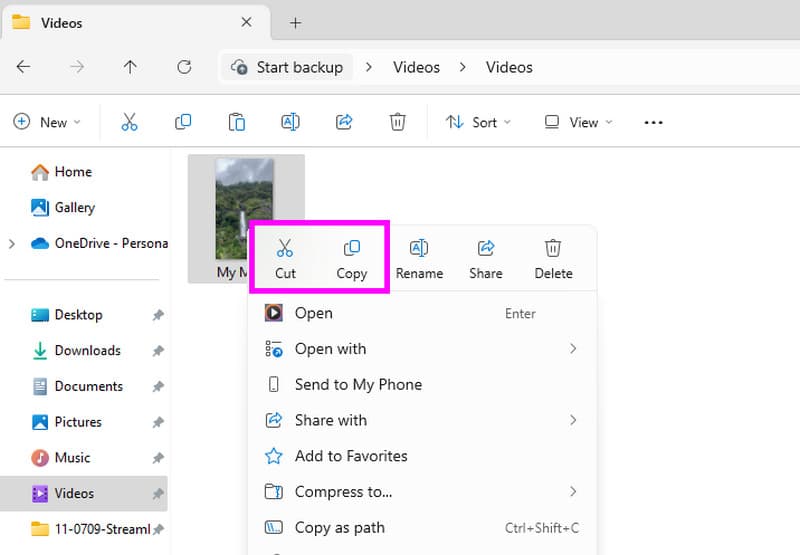
Step 1. Open your file folder and proceed to the folder where you saved the downloaded video.
Step 2. After that, right-click the video and select the Cut or Copy option.
Step 3. For the final process, navigate to your external drive and press Ctrl + V to paste the video. Once done, you can now have the video on your external hard drive.
Pay a visit: Discover the most effective Amazon video downloaders.
Is an external hard drive ideal for storing videos?
Definitely, yes. If you plan to store and preserve your videos, using an external hard drive is the right choice, as it allows you to keep your files for as long as you want.
Can you watch Amazon download offline?
Absolutely, yes. After downloading the videos from Amazon, you can now watch them without relying on the internet.
Is it okay to download Amazon videos directly to an external hard drive?
It's okay, as you can save more space on your computer during the process. The best part here is that after you download the videos, you can take the external drive anywhere to watch them at any time.
If you want to learn how to download Amazon videos to an external hard drive, you can visit this post, as it provides detailed information about the best downloading process. Plus, if you want to save and download the video as MP4, you can use StreamByte for Video program. It can help you convert video to MP4 and other formats, such as MKV, AVI, MOV, and more. You can also get the result instantly, thanks to its ultra-fast conversion process, which is good news for all movie enthusiasts.
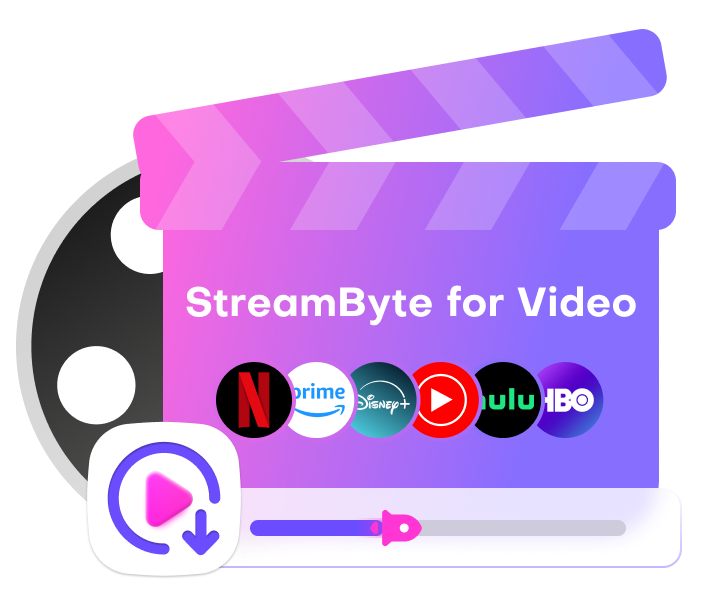
StreamByte for Video
Best video downloader to save videos from various streaming media effortlessly.

Subscribe to get StreamByte upgrades, guides, discounts and more in the first moment.
Invalid Email Address.